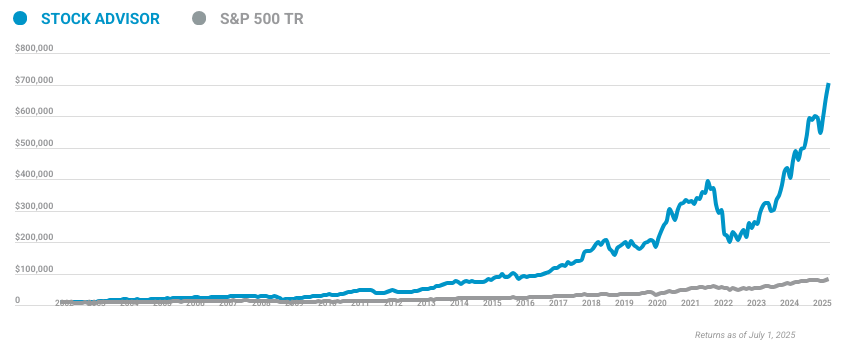Image source: Getty Images.
There are plenty of ways to get started investing, but one of the most important steps is to choose an online broker so you can buy and sell investments. Fortunately for you, The Motley Fool has put together a series of how-to articles for opening up a new brokerage account. This particular article shows you how to set up a new Capital One (COF 0.11%) online brokerage account, but you can also head over to our broker comparison page for information on other companies.
What you'll need to get started
Capital One says it will only take about 10 minutes to get your account up and running, and you'll need just a few things to get started:
- Your Social Security number
- Your employer's name and address (if you're employed)
- your bank's routing number
- The number of the bank account that will fund your brokerage account
Capital One doesn't charge any fees for opening the account and doesn't require a minimum amount to start investing. The company charges $6.95 per trade, and investors who set up automatic investments through its ShareBuilder feature will be charged just $3.95 per trade. You can learn more about the company's fees here.
If you need help as you fill out the application, Capital One provides a customer service number and online chat option (on the right-hand side of the page) that are accessible throughout the application process.

Image: Author screenshot of Capital One site.
Step 1: Select an account and enter personal information
Start by navigating to this webpage, where you'll select the type of account you want to set up (individual, joint, IRA, educational savings account, etc.). For this how-to article, we'll go over the steps for setting up an individual account.
On this first page you'll also be able to select trading features like margin and options trading. These are usually strategies used by more experienced investors, so it's probably best to leave these two options unchecked for now. If you're interested in finding out more about options and margin trading, you can read some Foolish perspectives on those here and here.
Next, you'll fill out some personal information, such as your email, home address, Social Security number, citizenship status, and so on. Once you've completed this section, you'll be asked to fill out your employment information (if applicable) and your annual income range.
In this section, you'll also set up your username and password for the account. Remember to save this information somewhere so that you can log back in later. The Capital One site also has an option to remember your login information automatically.
And finally, you'll be asked whether you're a 10% shareholder, director, or policymaker at a publicly traded company. You'll also be asked whether you or anyone else associated with the account is employed by, or affiliated with, a registered broker-dealer, stock exchange, or the Financial Industry Regulatory Authority (FINRA). You'll likely answer "no" to these questions.

Image source: Author screenshot of Capital One site.
Step 2: Add account details
In this section, you'll begin by reviewing some technical information about your account, including the account agreement, privacy policy, and sweep program. Other brokers have sweep programs as well, and Capital One defines it as "the option to automatically transfer free credit balances (uninvested cash) in your account to either a bank account whose deposits are insured by the Federal Deposit Insurance Corporation (FDIC) or a money market mutual fund."
You can read more about Capital One's sweep program here (link opens PDF), but it's basically an account that's opened alongside your brokerage account to hold funds (cash, dividends, or interest) that you have not yet invested. You can also make changes to your sweep program once your account is set up by going to the accounts tab in the "portfolio" section of your account.

Image source: Author screenshot of Capital One site.
Finally, you'll answer a few questions for the IRS certifying that all the information is correct and that you are who you say you are. Once you've done that, click the "create account" button and head on to the next step.
Step 3: Open the account
In this section you'll see your account number, your account type, and the status of the account. Don't be concerned if you see that the account is still being verified. This message may show up if you haven't yet provided your Social Security number. Capital one provides instructions at the bottom of the page to show you how to verify your identity if you haven't already done so.

Image source: Author screenshot of Capital One site.
Once that's all done, you've opened up your Capital One brokerage account! You can click the "view account" button at the bottom of the page to enter your account. You'll see your new account and a link next to the account number that will show you how to fund it. Once you fund the account, you'll be on your way to investing!
Remember, you can always compare Capital One's prices to other brokers' with The Motley Fool's special broker offers here. And for tips on how to get started investing, read through some of our introductory investing articles here: